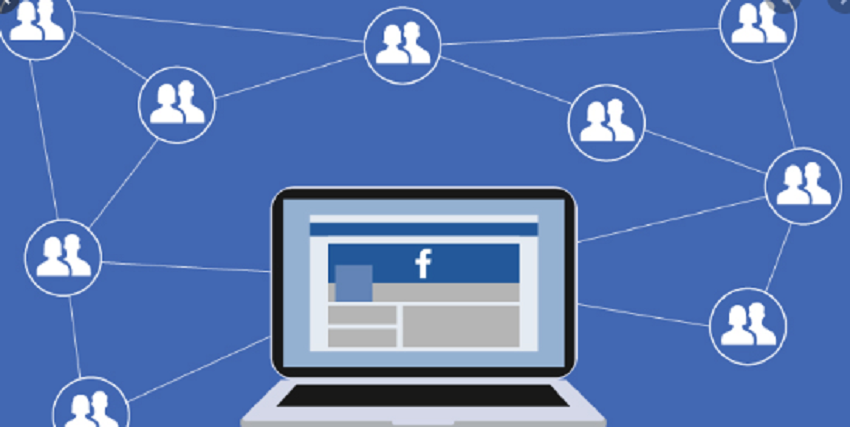
27 May How to browse Facebook as a guest?
There can be many reasons why you want to log in to Facebook as a guest. For example, you may want to log into Facebook to check a profile of a person registered anonymously or you may also have unsubscribed from Facebook but need to look at a profile. Whatever your motivation, in this short article, I will explain how to access Facebook as a guest to see a profile as a guest, all in an anonymous way.
Browse Facebook as a guest
The Facebook service has always kept in mind the privacy problem and has constantly improved the rules for personal privacy by inviting users to pay particular attention to this issue. Until recently, any information published on Facebook became “public” and was visible to anyone. Things have changed and content for which no privacy restrictions have been made will now be made public. Accessing Facebook as a guest will allow you to see all the profile contents visible to all users without particular privacy restrictions.
Log into Facebook as a guest
As a guest (therefore, without your profile or in any case without logging in), you can perform certain searches (for example, to search for a person or a group).
If you want to see the profile of an incognito person (as a guest) because you think that person has blocked you, just enter the people search page, write in the text box the name (or part of the name) of the person to search for and then press the Search button. From the list of results, click on the name of the person you are looking for to open their profile.
If the person you are looking for is a celebrity and has created a Celebrity profile, you will need to enter this page and follow the procedure described above.
It’s the same thing for groups; if you want to access Facebook as a guest and see a particular group, you will have to enter this page and enter the group name in the text box, press Search and then select it in the results list.
Although the guide explicitly refers to using the computer, all the instructions below to surf Facebook without registering can be put into practice without any kind of problem, even from smartphones and tablets. In this case, however, it may be necessary to enable the desktop version from the web browser settings for the mobile device in use (e.g., on Chrome, just press the (…) button at the top right and check the Request desktop site option).
Method 1: How to browse Facebook as a guest
Suppose you want to know how to browse Facebook without registering to check if one of your friends is registered on the social network. All you have to do is connect to the main page of the site by starting the web browser that you generally use to surf the net from your computer, by typing facebook.com in the address bar and pressing the Enter key on the keyboard then you have to click on the item People located at the bottom of the screen, in small.
On the page that opens, if requested, type correctly the text displayed on the screen to pass the security check and click on Send and then you can choose whether to browse all the people registered on Facebook in alphabetical order – but, if you want some advice, it’s a real one and its own madness! – or whether to carry out a direct search using the appropriate bar located at the top right.
Then, you can click on one of the names in the search results and view the details of his profile, such as some of his personal information and the pages he “liked.” However, keep in mind that you will only be able to view public information and not posts or content that the user has decided to share only with their friends. To view more details, you will need to create your account on the social network and request friendship from the person in question.
If, on the other hand, you are interested in understanding what you need to do to browse Facebook without registering because you want to view the pages of a given product or company on the social network, the artists registered to it, the places, and maybe even the games, you must proceed in slightly different from what I have just indicated. To begin with, you have to go to the Facebook home, as seen above. Then, if you want to view the pages on the social network, click on the item Pages always placed at the bottom of the screen and you can browse all the pages by name or directly using the appropriate search field at the top. Since the fan pages are public, you can view all the content shared on them without any kind of problem.
By clicking instead on the Places and Games links (always present in the lower part of the Facebook home). You can view all the various locations that have been registered on the social network and consult any related content (clubs, events, initiatives, etc.) and view all the games available on Facebook, the level of users’ satisfaction, and read the relevant information. In both cases, you can either browse the contents, scrolling and clicking the results on the screen, or carry out a direct search, using the appropriate field at the top.
Method 2: How to browse Facebook as a guest
I’m sure it may seem like an emaciated banality but keep in mind that Google can also be a good ally to browse Facebook without registering. You ask me how? Well, simple: using the power of “big G” to quickly identify social profiles, pages, and various other contents on the number one social network globally, a bit like doing a common search on the net.
More precisely, browsing Facebook without registering thanks to Google, you just type in your favorite Web browser google address bar. Press the button Enter on your keyboard and enter into the search box located in the center of the screen displays the name of the person you intend to view any Facebook profile, that of the fan page that interests you, and so on by the word Facebook. Then, press the Enter key attached to your computer keyboard or the Google Search button visible on the screen.
Once this is done, you should see a whole series of relevant results to the search terms you previously typed and that should almost certainly link to content on Facebook. If you are particularly lucky, you should be able to find what you are looking for right away!
You may also like to read: How to change WhatsApp contact name with full customization
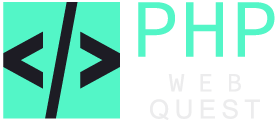
No Comments