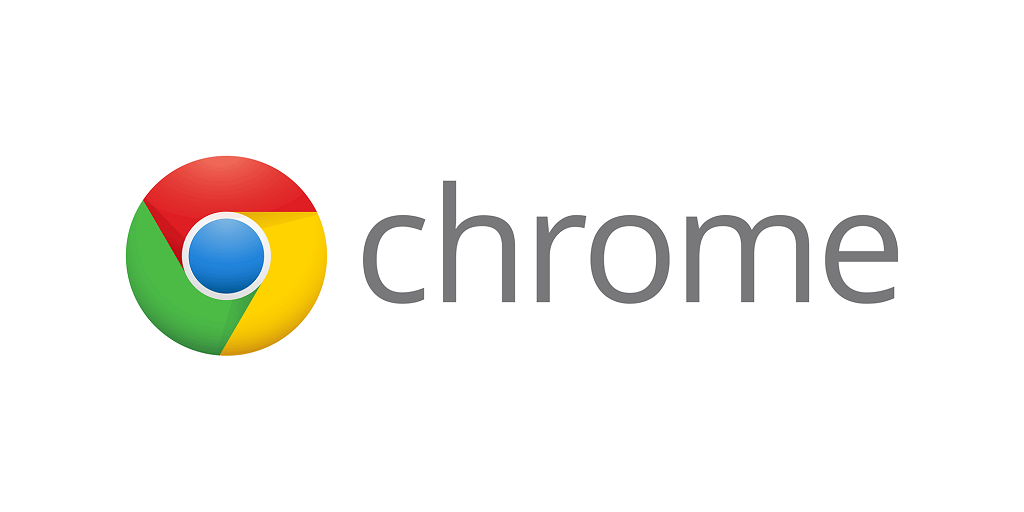
05 Apr Why is Google Chrome so slow? 5 minute approach to fix if it’s running slow on your pc
If your chrome is running slow on your pc. Stay relaxed, as there are many people out there who are constantly facing the same problem. Here, you are going to get the hacks of only 5 min for fixing it, when your Google Chrome is running very slow. You don’t have to take the help of anyone, as you are going the get these tips with a guided illustration.
You just have to go through the processes for fixing it. If it’s get solved by the earlier process, That’s it, you are ready to go with your desired browser.
- Shut down all the unnecessary tabs
- Update your Chrome browser
- Remove/ Disable unnecessary Chrome Extensions
- Stop Chrome pop up/ Notifications
- Remove your old browser history/ data
- Scan for malware in your chrome and reset your settings
Shut Down all the unnecessary tabs
If you open too many tabs on your chrome browser, you are definitely going to face with lack in your chrome browser. You can check it by yourself by opening your task manager. Simply, pressing ctrl+ shift+ Esc at the same time on your keyboard you can see the space and memory it’s consuming on your task manager.
So, close all the unnecessary tabs if your chrome is running slow and if the problem resumes going for the next process.
Update your Chrome browser
Why not updating your Chrome browser to stay up to date with it! If your chrome browser is not up to date just go through the following process:
- Click the menu button in the upper right corner. Then select Help>About Google chrome
Here, you can see whether your chrome browser is up to date or not. If it is not, then wait for a while to update it by itself to the latest version.
Then, reopen it. Check whether this issue reappears. If it is not, then you have solved your annoying problem.
Remove/ Disable unnecessary Chrome Extensions
Too many extensions or apps consume lots of resources. So, the best approach to clean up google chrome when it is running slow is to remove or disable unnecessary chrome extensions.
- Go to the Menu>More Tools>Extensions. Here, all the extension files will open up.
- Turn off the toggle which is on the lower right corner of the chrome apps which is not necessary for you.
When you are done with disabling the chrome extensions or apps which are not required for you, you will notice extra speed and smoothness. If this approach still can’t meet up the issue then stay calm. There are other approaches as easy as this to follow.
How to Stop Chrome pop up/ Notifications
You can prevent receiving notifications from Google Chrome. You just have to go to the following process
Click on Menu> Settings> Privacy and security>Notifications>Block or allow notifications
Turn on or off-sites may ask your permission to send a notification.
Remove your old browser history/ data
Well, the problem has to be solved by now. But it is a very common and basic approach in case of using any electronic device to remove old browsing history. It helps to remove trash and junk files which gives enough room to your ram. For this, you just have to go to the following approach:
Click Menu > More tools > Clear browsing data.
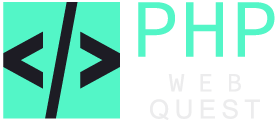
No Comments